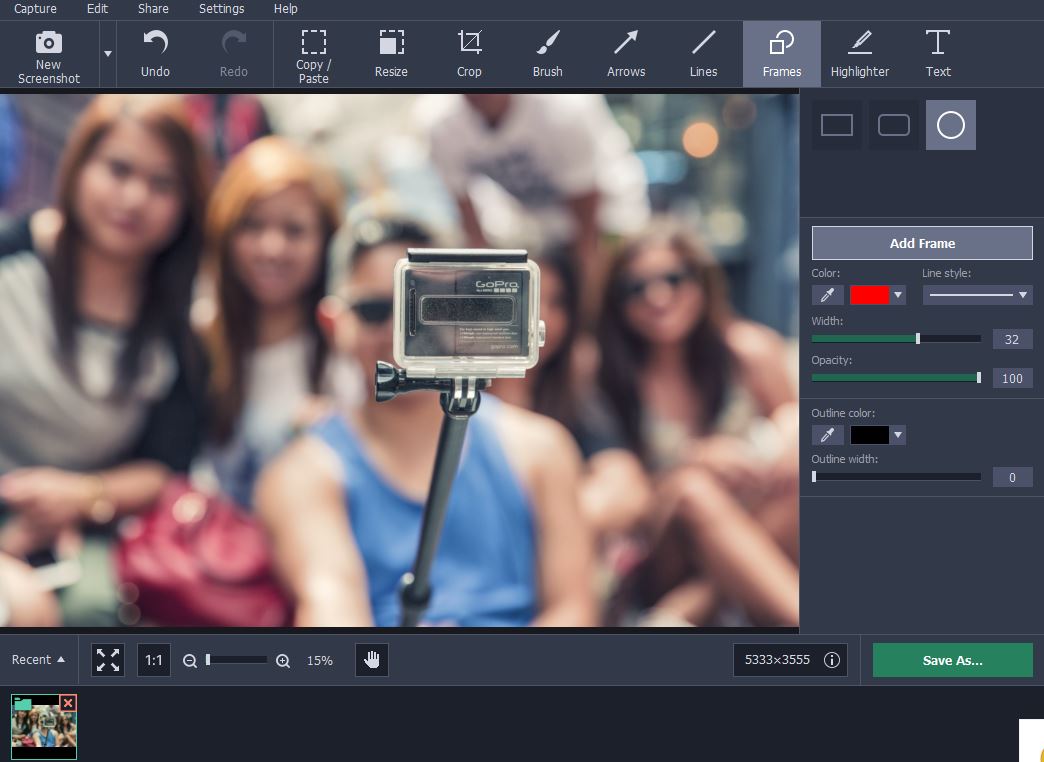The world of business has completely changed and for the better. Gone are the days when marketers and managers had to rote learn basic concepts. They can now easily view informational resources on the Internet to know more about different happenings across the world.
The world of Internet has really made it easy for managers and marketers to take better, more effective decisions. Video content seems to be the most preferred form for users nowadays. Messages can easily be transferred through it, and users can get to know more in an interactive manner.
However, there comes a time when users have to download or record a certain video online for viewing it offline later. Many online streaming websites do not give users the option to download videos for later, which is why they are left looking for other alternatives.
One such alternative that comes across as suitable is the option to record your screen using Movavi Screen Capture Studio. The program gives you the power to record and save all kinds of content from across the Internet and then use it for reference later. You can capture almost any screen activity; from presentations to informational videos.
The process for doing this is extremely simple. Here are the few points that you need to adhere to:

1. Install Movavi Screen Capture Studio
The first step in the process is to download and install Movavi Screen Capture Studio. The program can easily be installed on your system by visiting Movavi’s website, downloading the installer and running it. Follow the instructions given in the installer to ensure successful installation.
2. Adjust Parameters
Once the program has been installed, you can open the video that you want to record. Use the program’s tool to set the parameters on the online video’s frame. Try to cover as much of the video as possible, by stretching the frames to the edges. You can also pick a preset size from the ones available. Additionally, make sure that you have the System Audio turned on and the Microphone Audio switched off. However, if you want to record your voice as well, enable the microphone.
3. Record Your Screen
After defining the length of the frame and making other adjustments, you can start recording the screen. Play the video and let the recorder do its job. You can stop the video in between by pressing the designated Pause and Stop buttons. The execution is simple and won’t require extensive training.
4. Edit the Recording
Finally, you have the option to edit the recording based on your preferences. If you want to crop the video or edit it for special effects, now is the time to do so, as Movavi Screen Capture Studio gives you these options. There are no restrictions in place, and you can try as many changes as you like using the simple interface to extract best results.