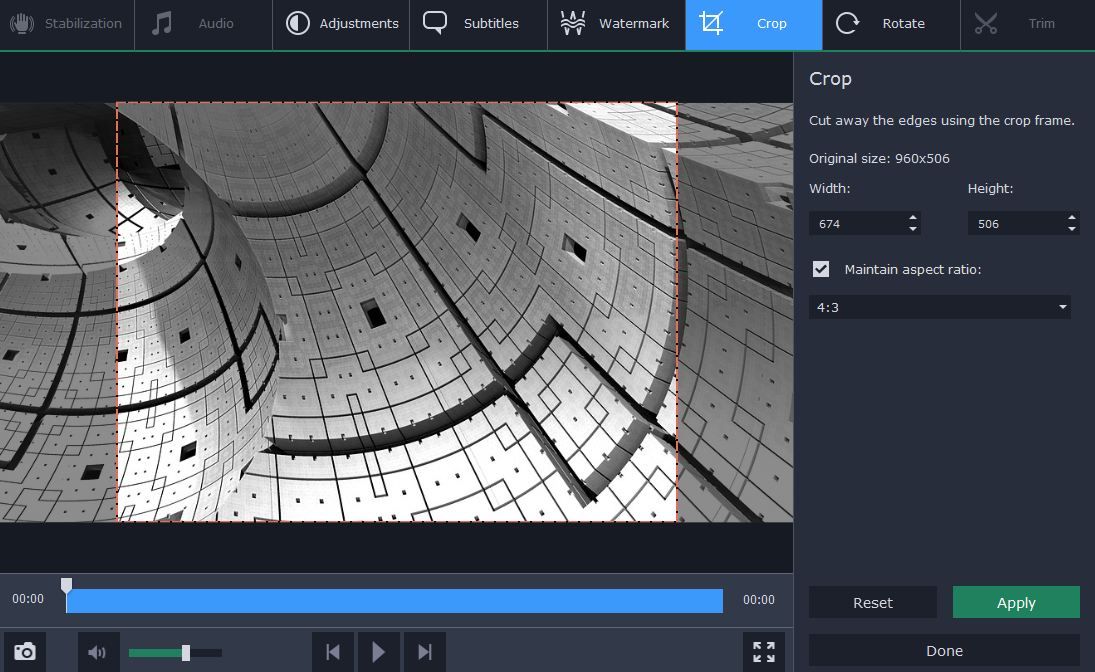Every business nowadays needs to be equipped to handle videos in all shapes and sizes. While the precise requirements of each business can vary wildly, the one tool that they all need is the ability to convert and edit their videos so that they can prepare them for various uses.
That is exactly what Movavi Video Converter can help to provide: A way to convert your videos easily, and edit them in simple ways too. By doing that it will give you a way to ensure that your videos are compatible with any device or platform, and allow you to alter them when necessary.

In contrast to other converters, using Movavi Video Converter is straightforward. To start you just need to launch the software and add the video by dragging and dropping the file into the main window. Another way to add videos to the software is to click ‘Add Media’ then select ‘Add Video’, or ‘Add DVD’ for DVDs.
When any videos are added to Movavi Video Converter they’ll be listed in the main window, and you can click on the ‘Edit’ button to adjust the color settings, add subtitles, and so on. Additionally you can adjust any of the parameters of the video if you see fit.
Selecting a format is similarly easy, and you can click on the ‘Video’ tab and choose a format category then select the preset that has the resolution that you want. For example if you wanted to convert FLV to MP4 you’d select the MP4 group of presets. Rather than selecting a format manually however, you may want to click on the ‘Devices’ tab and choose from the presets that Movavi Video Converter has for various devices.
Make no mistake there are lots of other features that you may want to alter your business videos in other ways, such as extracting the audio track, creating animated GIFs from video clips, and so on. In fact Movavi Video Converter can help you to convert audio and image files just as easily too.
The only step that remains when you’re ready is to click ‘Convert’, and before you know it the video you added will be converted and saved to the destination folder that was specified. As you can see there are numerous ways in which Movavi Video Converter can cater to the needs of businesses, and increase the options that are available to you.